Outlook Quick Guide with IMAP
How to create an IMAP folder
There are two types of IMAP folders. One type contains only email. The other contains only folders. To create an IMAP folder, right-click on the location where you would like it created or any other folder (e.g. INBOX) and select “New Folder.” This will open the Create New Folder window.
The “Name:” section determines whether the folder will be for just email or just folders. By default, a folder will contain only email; append a “/” (without quotes) if the folder will contain other folders.
The “Folder contains:” section should read “Mail and Post Items.”
The “Select where to place the folder” allows you to set the destination for your new folder.
As seen here, the left picture creates a folder for email named “hello” at the top level. The one on the right creates a folder for other folders named “hello” at the top level. Please note that you can not have two folders with the same name on the same level of the structure tree.
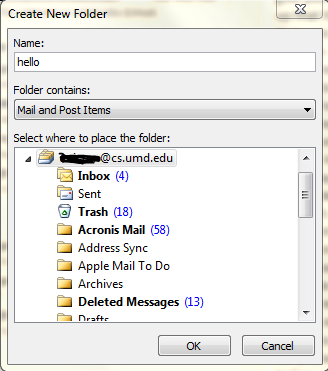
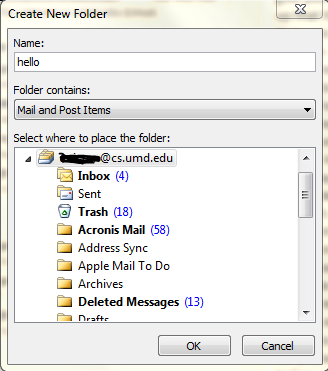
How to delete an IMAP folder
Deleting a folder does not put it in the “Deleted Items” folder. Instead, it deletes the folder immediatly. Please be sure that you want to delete the folder before doing this.
Select the folder to be deleted. Press shift+right-click on the folder and select “Delete Folder.”
Set an away message
This can be set at the CS Away Message site.