Installing Public Printer drivers for Mac OS
The driver for MAC OSX is a universal driver that applies to both black and white as well as color printing however the following caveats apply when adding a printer:
-
B&W printers are Canon iR-ADV 6575
-
Color printers are Canon iR-ADV C5535
**Please double-check you select the correct model for the type of printing you want to do (B&W or Color)
Part 1: Download the PPD
The UFR drivers for the Canon printers are available from:
These are the recommended drivers. Canon also provides traditional PPD files from their website.
Part 2: Extract the driver
-
Double click the downloaded .dmg file
-
Open the Office folder
-
Click the .pkg file to download the installer
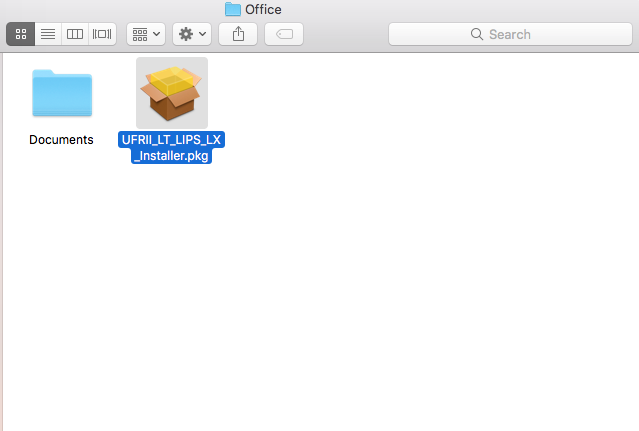
- Follow the instructions on the installer to install the driver for our printers
Part 3: Add the printer
-
Open System Preferences and select Printers & Scanners
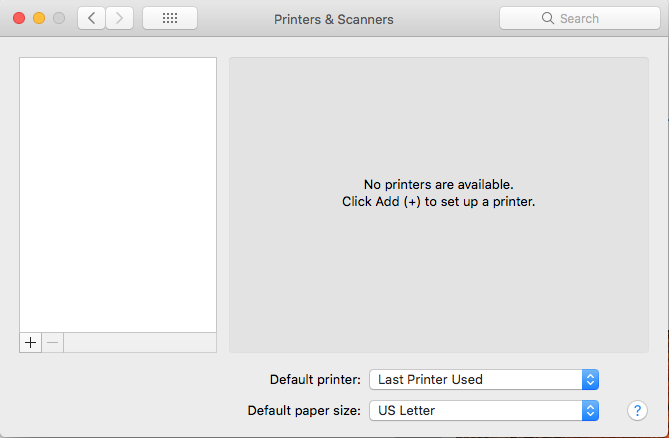
-
Click the “+” and select “Add Printer or Scanner” to add a new printer
-
Make sure the IP tab is selected
-
Make sure the Protocol option is set to Internet Printing Protocol - IPP
Black and White Printing
5a. Enter the information below to print to ps1. Replace ps1 with ps2 for our second floor printers or ps5 for our fifth floor printers. Note: for “use”
you will have to click Select Software and search for the one shown below.
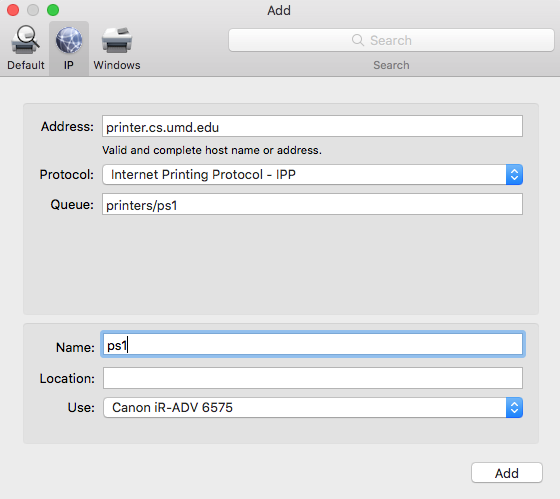
5b. Enter the information below to print to cps1. Color printers begin with a ‘c’. There are two color printers (Canon iR-ADV C5535): IRB 1125 (1st floor workroom) referenced as cps1 IRB 5149 (5TH floor workroom) referenced as cps5
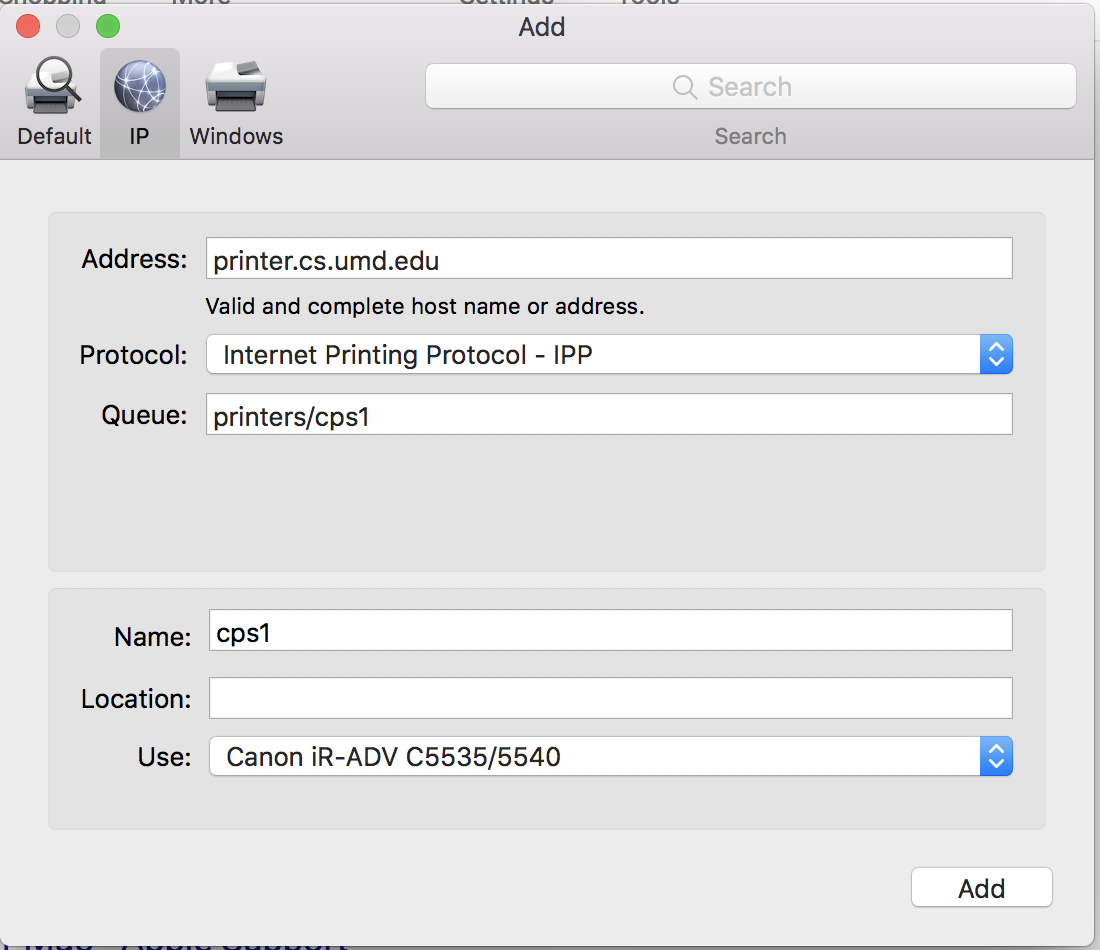
- Click Add and you are done.
Part 4: Add Stapler Option
-
Open System Preferences and select Printers & Scanners
-
Click on the printer just added and select Options & Supplies..
-
Select the Options tab, click on Output Options, and click on Stapler Finisher V1/V2 as shown below
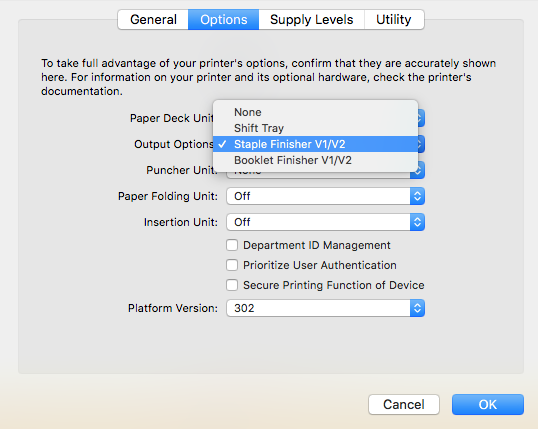
-
Click Ok and you are done.