cps15 on Windows 7
Download and Extract Drivers
Download HP M551dn LaserJet 500 drivers for Windows 7
Once downloaded, right-click on the file and select “Extract All” to extract the drivers. In this example, we extract them to C:\Temp. This will extract the files to C:\Temp\HP500 for use in the following steps.
Add the printer
- Open Control Panel and select Devices and Printers
- Category View:
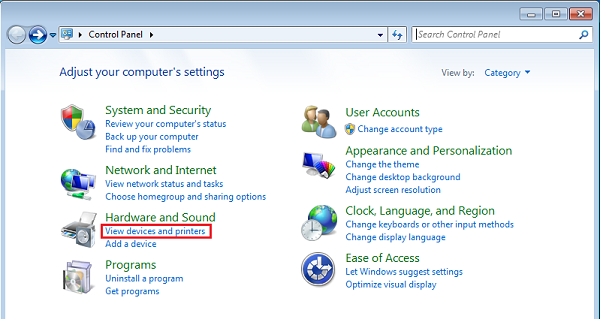
- Icon View:
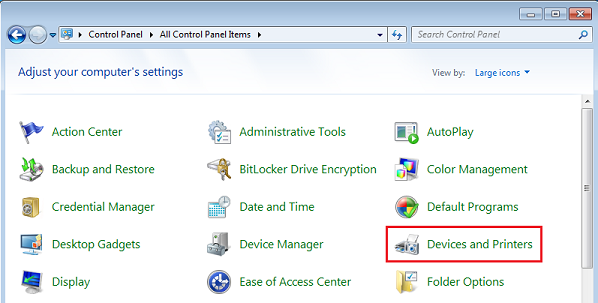
- Category View:
-
From the Devices and Printers window, click on Add a printer
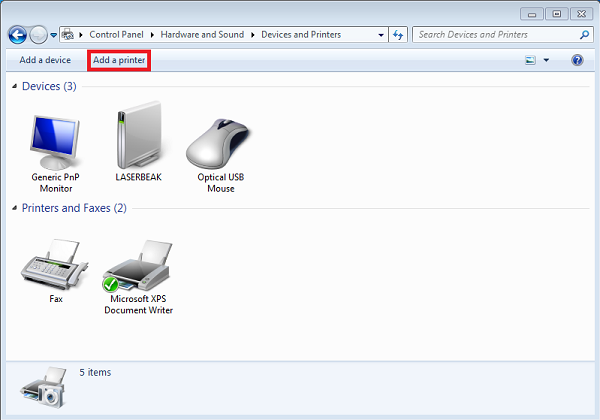
-
The Add Printer window should appear. Choose “Add a network, wireless or Bluetooth printer”
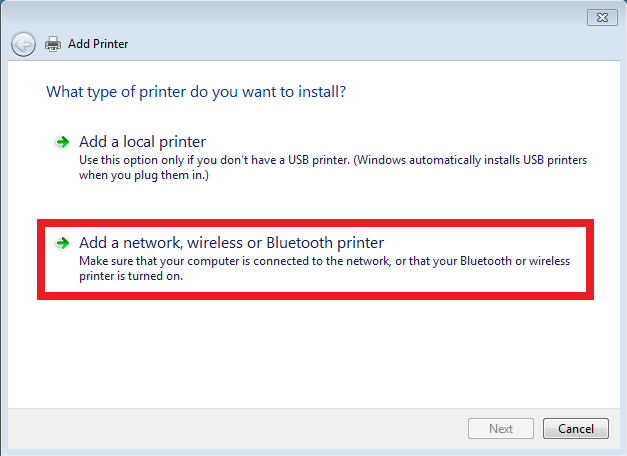
-
The next window will try to find the printer. Select “The printer that I want isn’t listed”
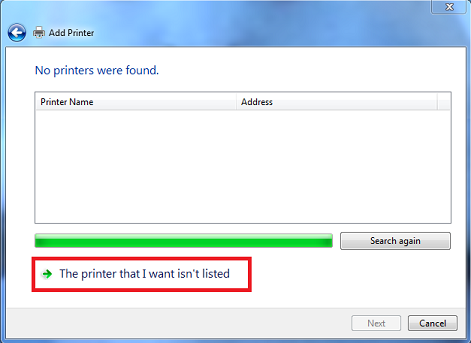
-
Choose Select a shared printer by name and enter:
http://printer.cs.umd.edu/printers/cps4180
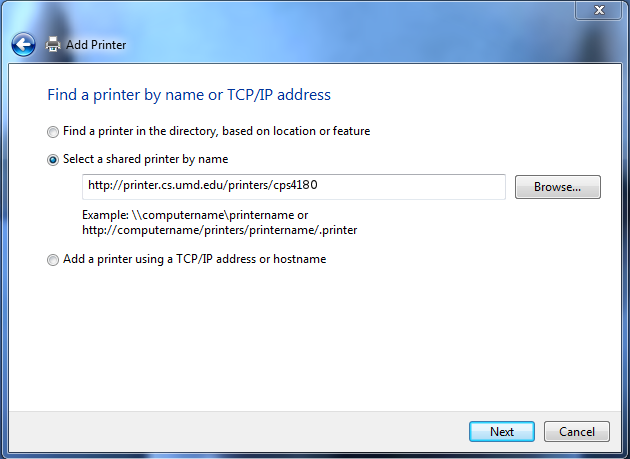
-
The wizard will now ask you for a driver. Choose “Have Disk”
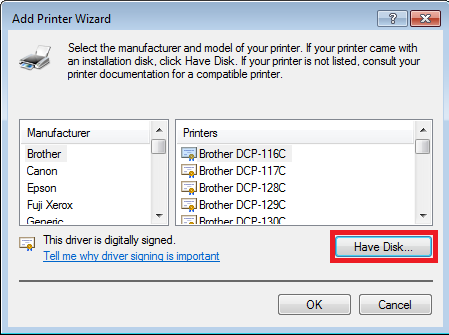
-
The extracted drivers should be in
C:\temp\HP500. Select theHP LaserJet 500driver. -
Now to configure the printer properties. Right-click on the printer and select Printer Properties
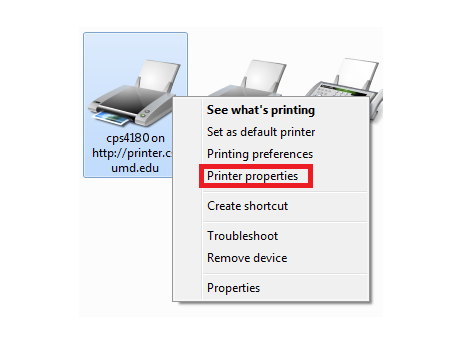
- Click on the Device Settings tab and change these three settings:
- Click on Tray 3 and set it to Installed
- Click on Duplex Unit and set it to Installed
- Click on Printer Memory and set it to 1024 MB (1 GB)
- Click OK and you are done.