Installing Public Printer drivers for Windwos
Download and Extract Drivers
Drivers are available from:
- Windows 7 and later(32bit)(v20.65)
- Windows 7 and later(64bit)(v20.65)
- Windows 7 and Later (Iribe Printers)(1.21)
- Canon’s Web site
Add the Printer
- 1) Open Control Panel and select Devices and Printers
Windows 7:
Category View:
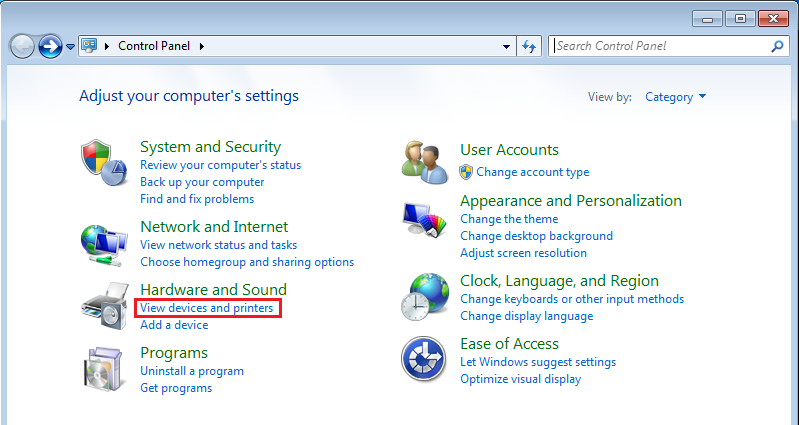
Icon View:
![]()
Windows 10:
- Click Windows button at the bottom left corner, and open Settings. Select Devices.
- 2) From the Devices and Printers window, click on Add a printer
Windows 7:
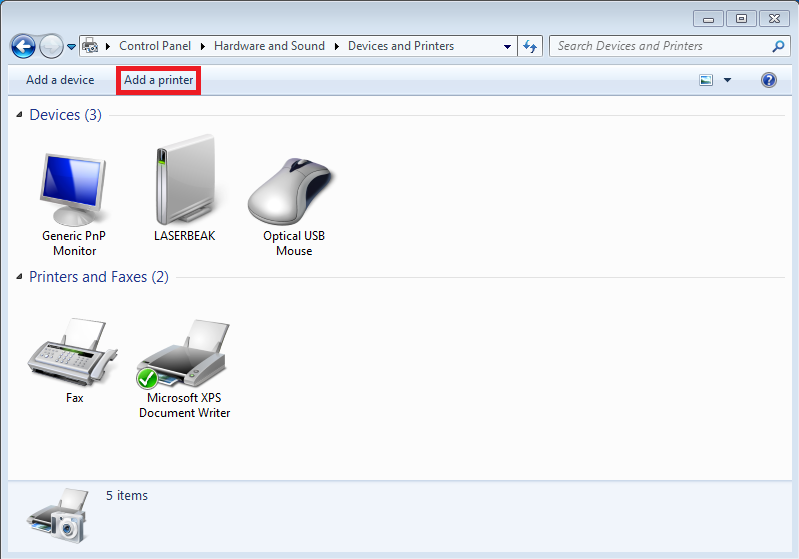
Windows 10:
- 3) The Add Printer window should appear. Choose “Add a network, wireless or Bluetooth printer”
Windows 7 only:
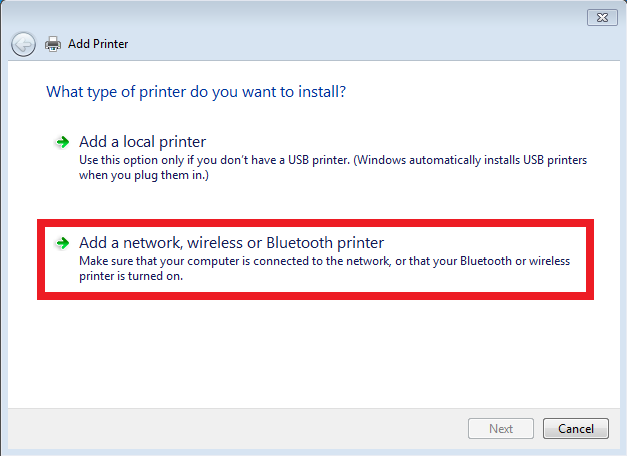
- 4) The next window will try to find the printer. Select “The printer that I want isn’t listed”
On Windows 10:
Note: the following instructions apply to both Windows 7 and later
- In this example, we are installing ps3. Replace “ps3” with “ps4” if you want to use ps4. Choose Select a shared printer by name and enter:
http://printer.cs.umd.edu/printers/ps3
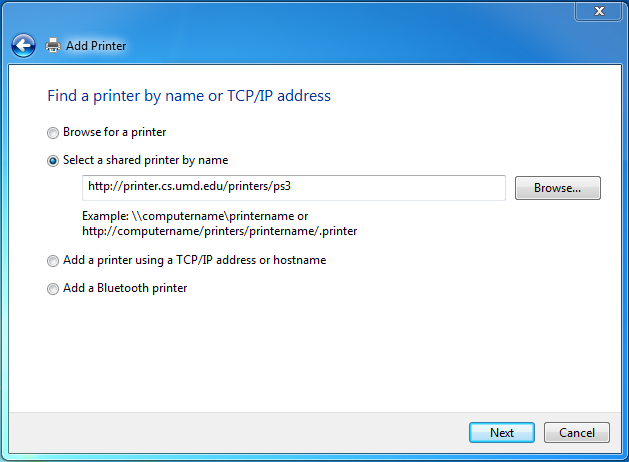
- The wizard will now ask you for a driver. Choose “Have Disk”
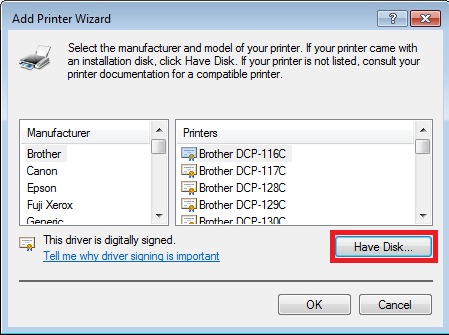
- If you extracted the drivers to c:\temp\canon then the drivers are located here:
32bit: C:\temp\canon\PS3_v20.65_Setup\Driver
64bit: C:\temp\canon\PS3_v20.65_Setup_x64\Driver
NOTE:These locations are based on the default extraction location for the drivers above. Different versions may be in another location.
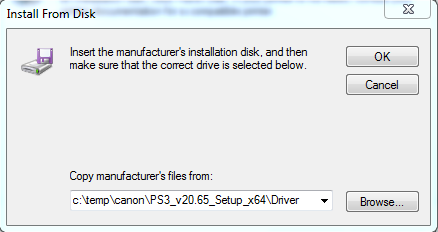
- Select the Canon iR-ADV 6055/6065 PS3 driver

- Success!
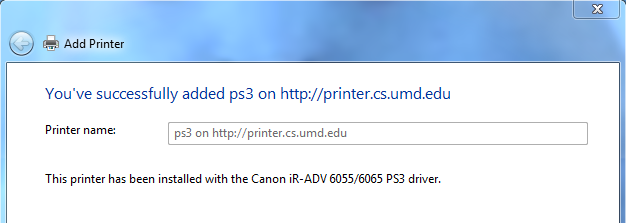
- Now to configure the printer properties. Right-click on the printer and select Printer Properties
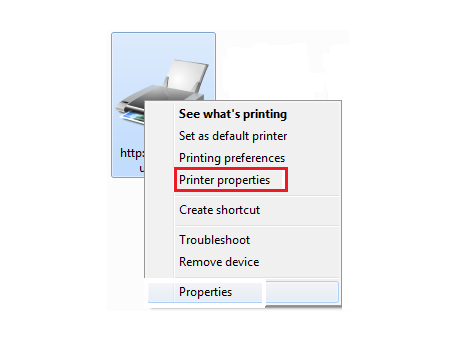
- Click on the Device Settings tab and change thes two settings:
- Click on Finisher and set it to Staple Finisher-E1
- Click on Secure Print Function of Device to enable the feature.
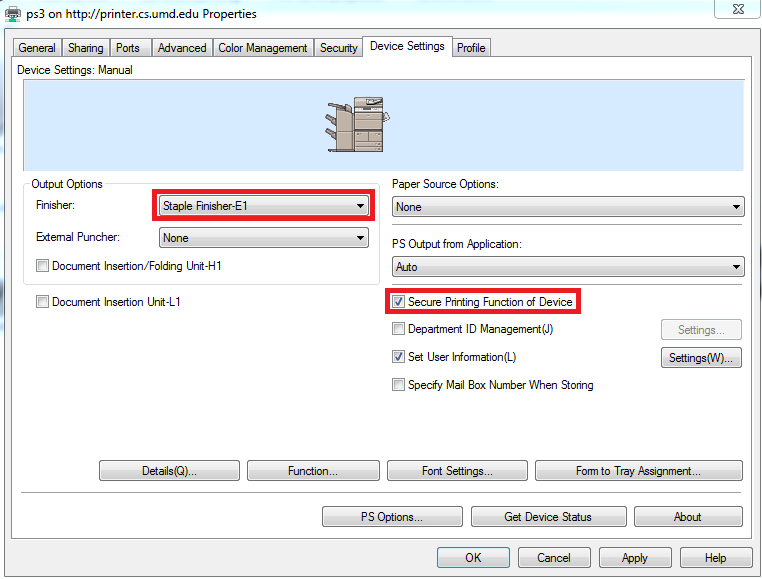
- Click OK and you are done.