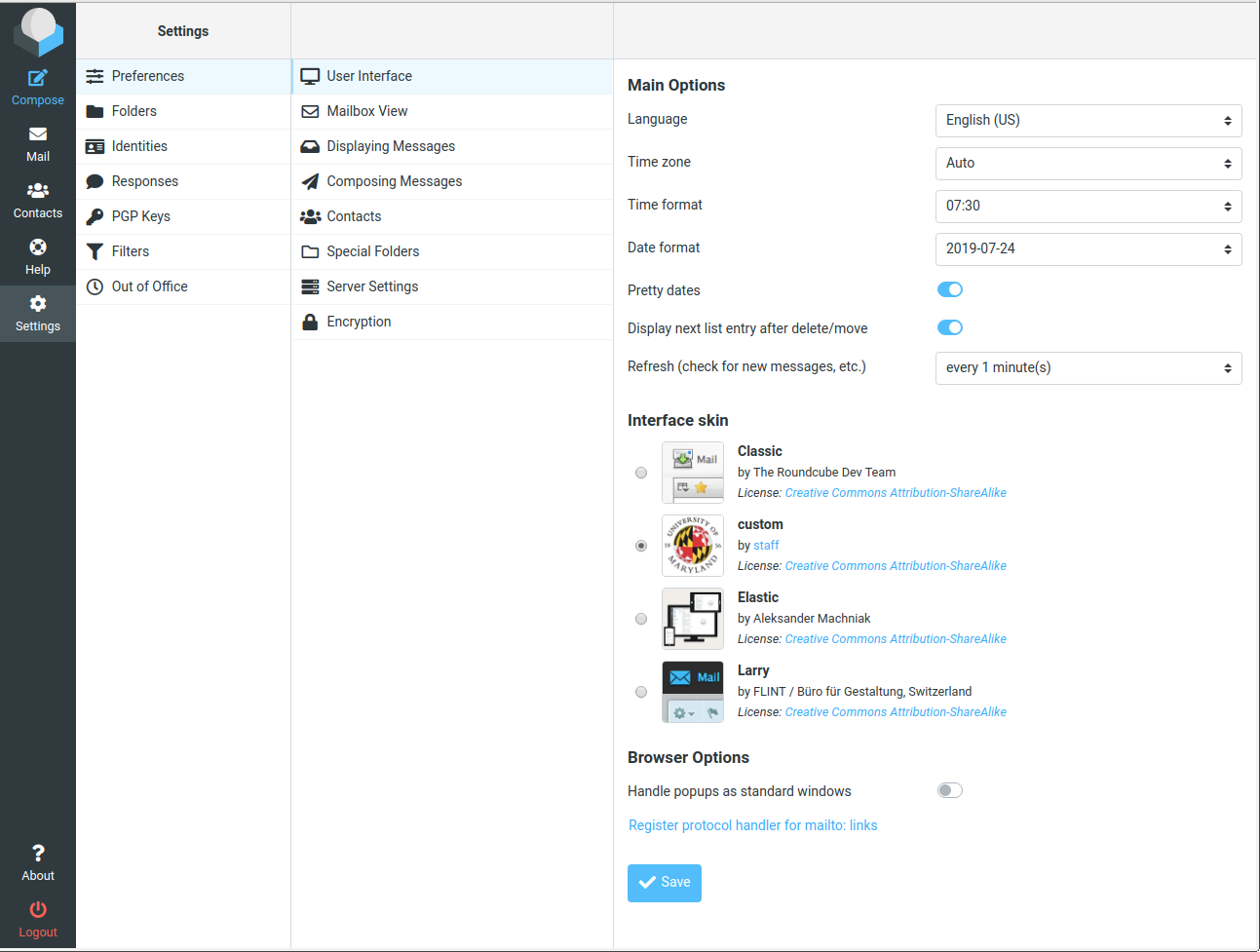Accessing Department Webmail
Contents |
The CS department uses Roundcube web mail software for accessing department’s IMAP server.
Roundcube Documentation
The Roundcube Webmail support site can be accessed through the button “Help” on the left pane of it’s window or here. There is also a community forum.
Folders
You may have have e-mail folders which are different from the Roundcube default. Some people have folders named INBOX.Drafts, INBOX.Sent, and INBOX.Trash rather than Drafts, Sent, and Trash. Some people have a folder called Spam rather than Junk. This sort of thing can cause problems. In particular it may be impossible to delete e-mails until the Trash folder is set properly.
It is easy to configure Roundcube to use your existing folders which are not named matching default values. Here is how to change the default Trash folder to INBOX.Trash:
- Log in to Roundcube
- Click on the Settings button on the left pane
- From the Settings menu, select Preferences and then Special Folders
- For the Trash folder select INBOX.Trash from the dropdown and then click the Save button
The same Special Folders page can be used to change your Drafts, Sent, Junk and Archive folders as well as Trash.
Skins
We have now a “custom” skin for our Department Webmail, based upon new “elastic”, which is designed to work on mobile devices with small screen as well as on computers.
If you prefer the old look:
- Log in to Roundcube
- Click on the Settings button on the left pane
- From the Settings menu, select Preferences and then User Interface
- Choose the “Interface skin” identified as “Larry”
- Click the “Save” button: