How to Use SSH on Windows
Windows does not come with an SSH client. The most popular SSH client for Windows is Putty.
Download Putty from Terpware
We recommend the MSI Installer package download.
General SSH
-
In the box that says hostname/IP address enter junkfood.cs.umd.edu or replace junkfood with the machine you are trying to connect to.
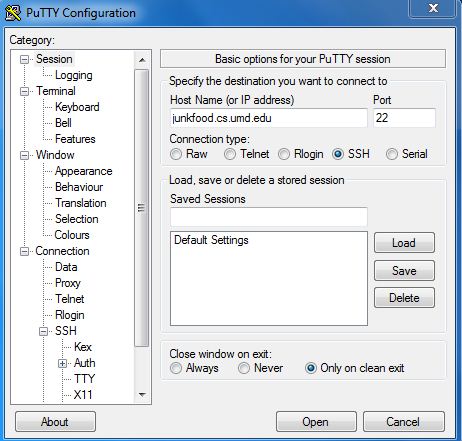
-
Click
Open. It may prompt you to confirm the authenticity of the host. Usually you can just sayyes. If you get a warning about a key change, you may want to try another computer or contact staff to confirm the correct key. -
You will be prompted for your username and password.
Installing X11 (optional)
When using graphical programs such as MATLAB, Thunderbird and firefox, you must install and use X11 in order to get a seperate GUI.
-
Download Cygwin (X11) for windows here
-
Once it is downloaded, run the installer and click here for installing X11
-
Launch PuTTY, expand the SSH tab, click X11 and enable X11 fowarding
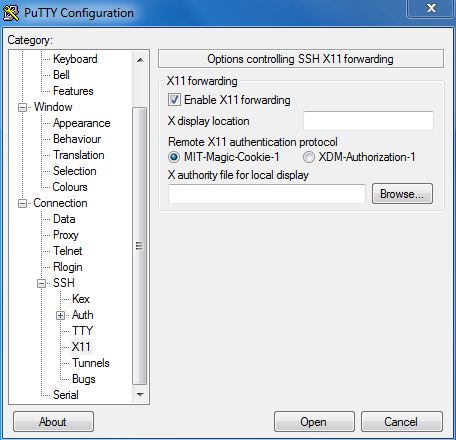
-
Log into PuTTY like explained the above steps